Installation on macOS¶
Here are described the main steps for installing and licensing Hexaly Optimizer on your computer. Hexaly Optimizer is implemented in C++ language. The software can be used either as a standalone executable or as a callable library (C++, Java, Python, .NET). Please check that your computer meets the minimum system requirements before installing the software.
System requirements¶
Architecture: x64 or arm64.
Operating systems: Mac OS 10.9 Mavericks (or superior) for x64, macOS 11 Big Sur (or superior) for arm64.
For the C++ library: Xcode 6 (or superior) for x64, Xcode 11 (or superior) for arm64.
For the Java library: Java 8 (or superior).
For the .NET library: .NET 6.0 (or superior).
For the Python library: Python 2.7, or Python >= 3.6.
The system should have at least 4 physical cores for nominal performance.
Installation¶
Before anything else, please close all your opened terminals and IDE. If you haven’t done so yet, download Hexaly Optimizer for Mac OS X from the Hexaly website. Then launch Hexaly_14_0_20251211_MacOS64.pkg and follow the given instructions.
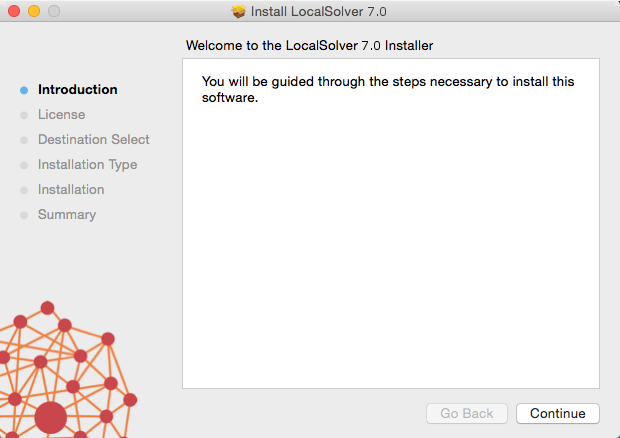
Click on continue to start the installation.¶
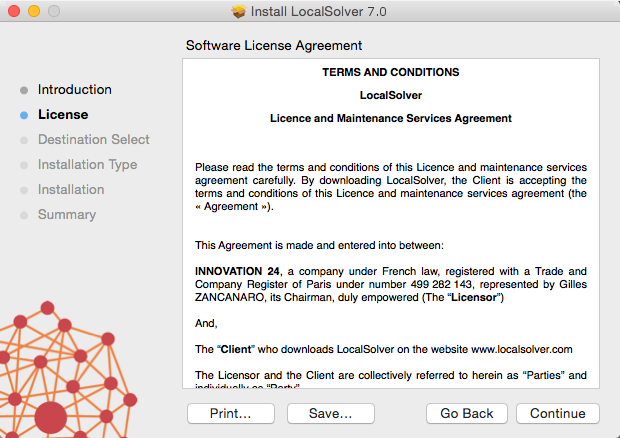
Accept the terms of the agreement to continue the installation.¶
Choose the install location of Hexaly Optimizer. Note that you can install different versions of Hexaly Optimizer on your system but only the last installed version will be easily accessible from the command line. To use the previous ones, you have to use their exact path (e.g. /opt/hexaly_14_0/bin/hexaly). Except that, all versions of Hexaly Optimizer can work together without any trouble.
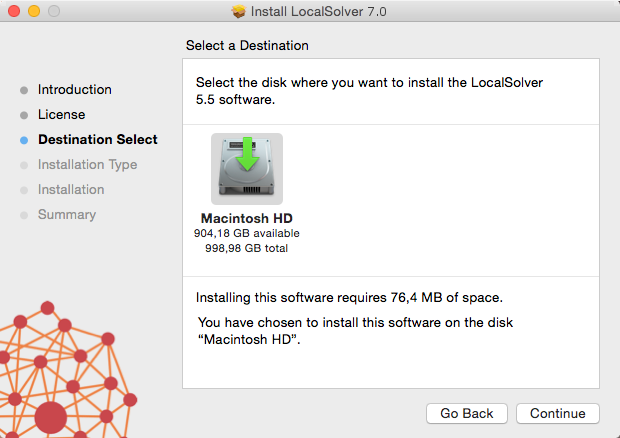
Choose the install location of Hexaly Optimizer.¶
Licensing for: Free Trial, Free Academic, Desktop or Server licenses¶
Note
If you don’t have your license yet, please go to our website to register and request a free academic license or a free trial license. As licenses are manually delivered by a member of the Hexaly team, the whole procedure can take a few days to complete (usually 1 day).
You simply have to put the correct license file in the installation folder of Hexaly Optimizer. For that:
Go on Hexaly website, login on your account and download your license file.
Copy the file
license.datdownloaded from your account in /opt/hexaly_14_0/.
Alternative license locations¶
If you want to use several licenses on the same machine, or if you have no write access to the default license location, you can specify a different license path. Hexaly will look at the following locations for a valid license file, in that order:
The file the
HX_LICENSE_PATHenvironment variable points to.In the current directory, if a file named
license.datis present.In the default location, /opt/hexaly_14_0/license.dat.
The Hexaly API provides methods to set the license path. To use it, please consult the documentation for your programming language:
In python
HxVersion.set_license_path()In C++
HxVersion::setLicensePath()In .NET
HxVersion.SetLicensePath()In Java
HxVersion.setLicensePath()
License content can also be provided through a HX_LICENSE_CONTENT
environment variable or using Hexaly API:
In python
HxVersion.set_license_content()In .NET
HxVersion.SetLicenseContent()In Java
HxVersion.setLicenseContent()
The license content will have priority over the license file.
Testing¶
Open a terminal in folder /opt/hexaly_14_0/ and enter the following line:
$ hexaly examples/toy/toy.hxm hxTimeLimit=1
If no error occurs, you are ready to use Hexaly Optimizer and solve your first model.
Uninstall Hexaly Optimizer¶
You must have root privileges on your computer to uninstall Hexaly Optimizer. Then, uninstall Hexaly Optimizer in 2 steps:
Open a terminal as root and navigate to /opt/hexaly_14_0/
Execute the following command line:
bash uninstall.sh
